
X100S Firmware update
Version: 1.21
Last Updated: 08.27.2015
Overview
Notes
Please read this update after refreshing this page.
- In case of Windows (Internet Explorer / FireFox / Google Chrome), hold down the “Control” key and “F5” key.
- In case of Mac (Safari / Google Chrome), hold down the “Command” key and “R” key.
- In case of Mac (FireFox), hold down the “Command”, “Shift” and “R” keys at same time.
The firmware upgrade is not required if its version is latest.
- Refer to “2) Firmware version checking procedure” in the “Detail of firmware update steps” below to check the firmware version.
Please use your camera and lens with the latest version of firmware.
- If you don’t use them with the latest version, you may not enjoy their full performance. Check the latest firmware version from the link below.
Detail of the firmware update
Ver.1.21
The firmware update Ver.1.21 from Ver.1.20 incorporates the following issue:
Support for Windows10
The phenomenon is fixed that images in a camera cannot be transferred to a Windows10 PC via a USB cable.
Ver.1.20
The firmware update Ver.1.20 from ver.1.10 incorporates the following issue:
Addition of the function for TELE CONVERSION LENS TCL-X100
Change of shooting menu
Current : WIDE CONVERSION LENS > ON / OFF
New : CONVERSION LENS >WIDE / TELE / OFF
When "TELE" is selected in the "CONVERSION LENS" menu, the size of the Bright frame in the Optical Viewfinder will switch to shooting area for the TELE CONVERSION LENS.
Ver.1.10
The firmware update Ver.1.10 from Ver. 1.03 incorporates the following issues:
Regarding operations of items below from 1 through 4, refer to “X100S New Features Guide” in this website.
<Notice>
In this firmware upgrade, all the camera settings including date will be reset to the factory setting.
New functionality allowing you to edit image file names
An image file name (DSCF***) is automatically allocated to each picture when shooting, this can now be changed to your file name of choice.* This added functionality is useful when organizing the images after shooting, and sorting the images into groups.
*It can be changed to a 4-letter file name when selecting “sRGB” and a 3-letter file name when selecting “Adobe RGB” for the color space.
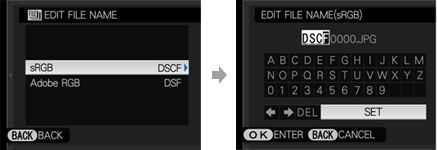
See the exposure setting in live-view and histogram
The images and histogram will reflect current exposure levels (with the shutter speed and aperture set during manual exposure also displayed on the image). In scenarios where the live view and the final shot will appear differently, eg: when using flash, this setting can be turned off.
Change of numbering for images shot using continuous shooting
When shooting using continuous shooting, only the first image is currently displayed in full screen and subsequent frames are displayed in small on the bottom right, and the file number was set as “S+7-digit number”. With the new firmware, all frames in continuous shooting are displayed as full screen shots in playback. The file number has also been altered to follow numerically as per standard single shots, thereby allowing uniform management of images after shooting.
Aperture and shutter speed can be changed once AE lock is selected
The aperture or shutter speed can be changed while maintaining exposure (EV value) with the AE lock button. The photographer has the ability to tweak settings down to the very last moment before shooting.
Improvement of RAW file conversion function
When developing RAF images in-camera using the built-in RAW file converter, the firmware upgrade improves the flow by taking you back to the original RAF image once the conversion has been done, whereas before it left you with the converted JPG file on screen and the user had to go back to the next RAF file manually.
Improve the cover range and accuracy of the bright frame in the OVF
By maintaining the position of the bright frame with corrected parallax during AF lock, the shooting range can be checked even when letting go of the release. *When use AE-L/AF-L button with the setting of “AE & AF ON/OFF SWITCH” in AE/AF-LOCK MODE and “AF LOCK ONLY” or “AE/AF LOCK” in AE/AF-LOCK BUTTON in SHOOTING MENU.
Ver.1.03
The firmware update Ver.1.03 from Ver.1.02 incorporates the following issue:
The phenomenon is fixed that in rare cases a grainy image like TV fuzz could appear on LCD under a certain shooting condition.
Ver.1.02
The firmware update Ver.1.02 incorporates the following issue:
The phenomenon is fixed that the brightness of the OVF bright frame doesn't change according to a surrounding brightness in case of ISO 1600 and higher.
Firmware Update Steps
- Check the firmware version.
- Prepare a formatted memory card.
- Download the firmware and copy it to the card.
- Put the memory card with the firmware in the camera and update it.
Precaution
If firmware updating fails, the camera may no longer operate correctly in some cases. Carefully read the notes provided here*Always use the fully-charged battery when updating the firmware as a basic manner. Never turn the camera off or attempt to use any of the camera controls while the firmware is being overwritten.
- You can update the firmware from old version directly to the latest one.
- Firmware updating requires approximately 5 minutes.(maximum)
- Once the firmware has been updated, some data of the previous version cannot be restored.
- Please check here if you encounter any problems.
Download
License Agreement
Please read this Agreement carefully before downloading this upgraded version software (“FIRMWARE”). By downloading FIRMWARE, you are agreeing to be bound by the terms of this Agreement. If you do not agree to the terms of this Agreement, you are not authorized to download FIRMWARE.
Article 1. License
FIRMWARE is the upgraded version of software that FUJIFILM Corporation. (“FUJI”) already distributed to you included with FUJI’s product(s) (“ORIGINAL FIRMWARE”). All copyrights and other proprietary rights to FIRMWARE are retained by FUJI, and nothing contained herein shall be construed, expressly or implicitly, as transferring or granting to you any right, license, or title unless otherwise explicitly granted under this Agreement.
Article 2. NO Warranty
FUJI EXPRESSLY DISCLAIMS ANY WARRANTY FOR SOFTWARE. SOFTWARE IS PROVIDED “AS IS” WITHOUT WARRANTY OF ANY KIND, EITHER EXPRESSED OR IMPLIED, INCLUDING, BUT NOT LIMITED TO, THE IMPLIED WARRANTIES OF MERCHANTABILITY, FITNESS FOR A PARTICULAR PURPOSE, OR NON-INFRINGEMENT OF COPYRIGHT, PATENT, TRADE SECRET, OR ANY OTHER PROPRIETARY RIGHTS OF ANY THIRD PARTY. IN NO EVENT SHALL FUJI BE LIABLE FOR ANY GENERAL, SPECIAL, DIRECT, INDIRECT, CONSEQUENTIAL, INCIDENTAL, OR OTHER DAMAGES RESULTING FROM THE USE OF OR INABILITY TO USE SOFTWARE.
Article 3. Restrictions
You shall not, or shall not have any third party, reverse-engineer, decompile, or disassemble FIRMWARE.
Caution
*Make sure there isn’t any file with the same name in the destination of the firmware to save. If there is a file with the same name, the browser may automatically alter the name of the firmware like the name and (1). A camera will not recognize the firmware correctly with an altered name like that.














































