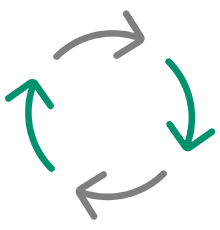Overview
FUJIFILM IWpro enables organisations to overcome digital transformation challenges.
FUJIFILM IWpro is an all-in-one secure platform solution for business digitisation, providing a workspace for collaboration, workflow optimisation, efficient document management and versatile cloud-based printing capabilities.
A single platform for collaboration
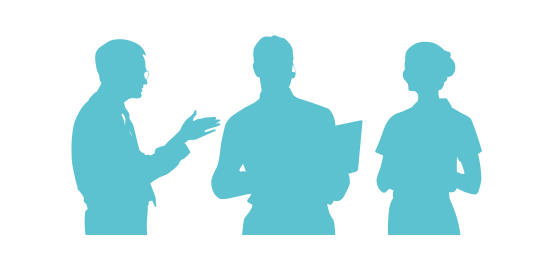
Simplifies the management of information and tasks, lessening staff admin, and enables teams to collaborate more productively for improved efficiency and effectiveness.
Adaptable processes
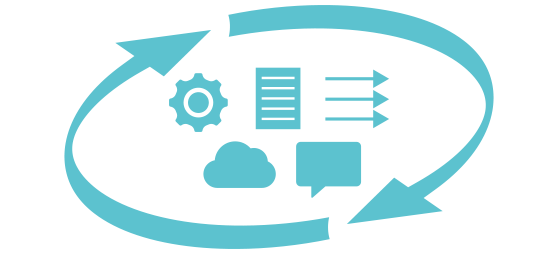
Without the need for specialised IT skills and without substantial changes to current systems and external communication methods.
Simple to begin
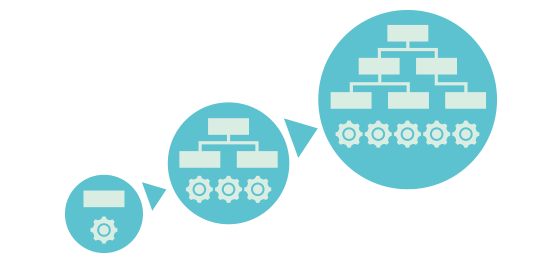
Simplified processes by minimising manual tasks between systems, an efficient solution for managing a variety of documents and data.
With anyone, from anywhere. Transforming work style through connections.

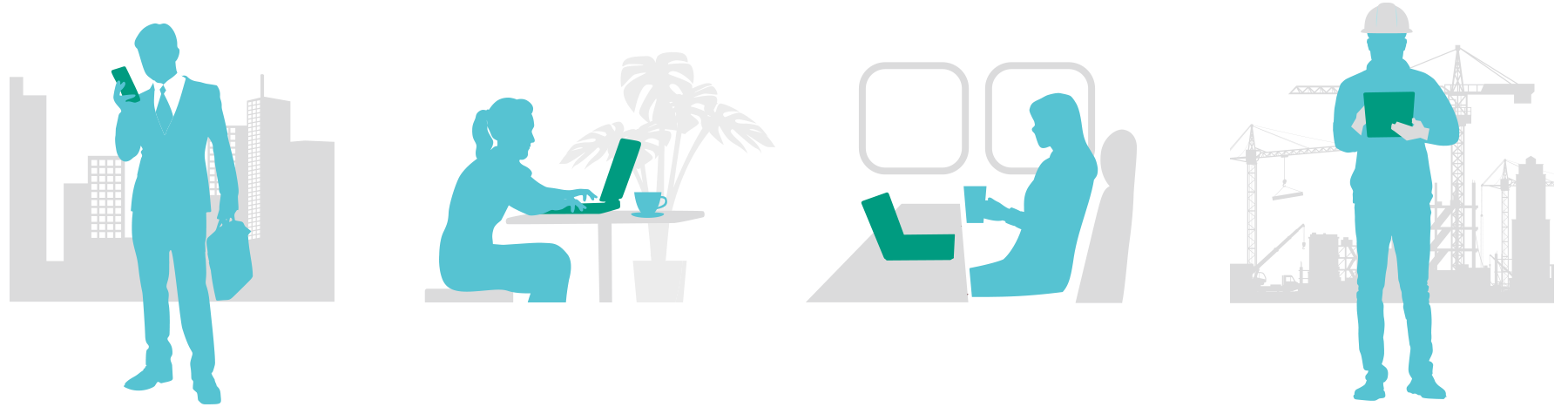
Centrally Manage Information on the Cloud
Documents are automatically imported, converted to digital data and managed on the cloud.
Task status and progress can be shared among team members. Syncing with current business systems is also possible.
A Workspace for Everyone
"Workspace" provides a collaborative environment for your team to share documents and information, with seamless capabilities to manage, edit, store, and print documents.
Features
Creates a collaborative space where everything and everyone connects, supporting teamwork both within your oragnisation and with external partners.
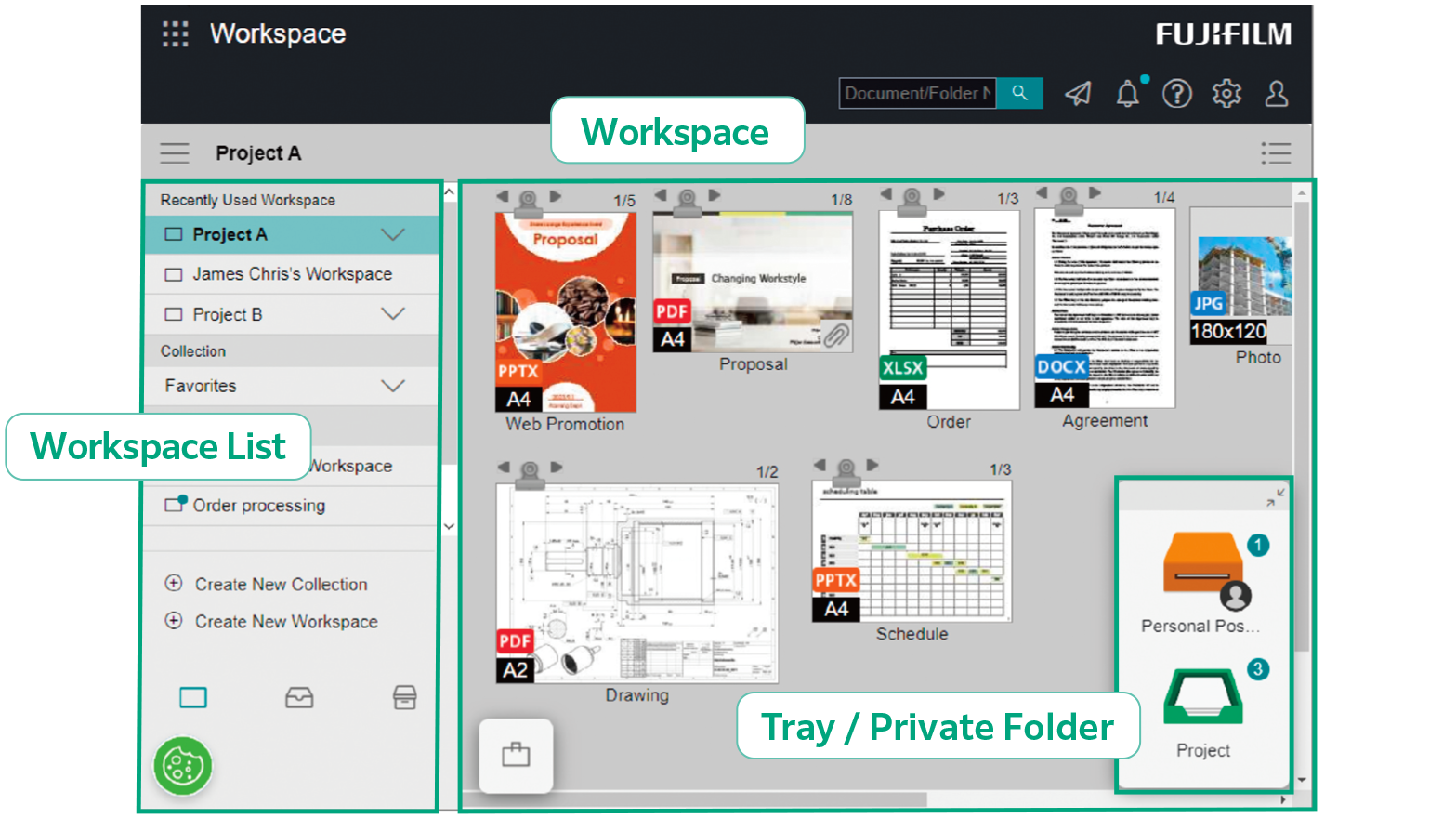
Connecting People with "Workspace"; a Collaborative Space for Sharing Documents
What is Workspace?
Workspace provides a space for handling document-related tasks including viewing, sharing and editing.
What is Tray / Private Folder?
With Tray and Private Folder, team members can transfer information to one another using the simple drag and drop function.

Tray Shared by Team Members
Tray is used to distribute files among team members.

Private Folder: Personal tray
Private Folder is used to deliver files to an individual team member.
- Note: Private Folder is automatically created upon user registration.
Register Team Members and Share Business Items
Effectively Share Task Status Updates with Team Members
Effectively share documents within your organisation or with external partners using Workspace. This enhances teamwork and streamlines collaboration across groups.
Create Multiple Workspaces for Specific Tasks
Multiple Workspaces can be created for specific projects, purposes and customers. Team members can also be assigned to specific Workspaces as needed.
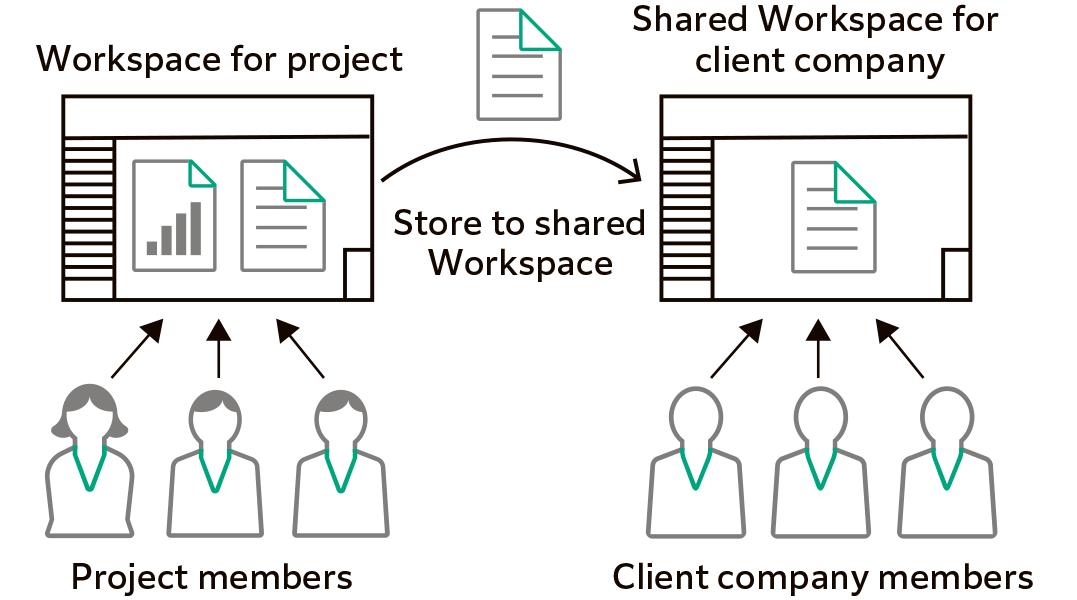
Easily Locate Documents using Various View Settings
List View
Document information is listed in a table.
Using List View, it is easy to identify documents from relevant information, such as client name, date, assigned person's name and job status.
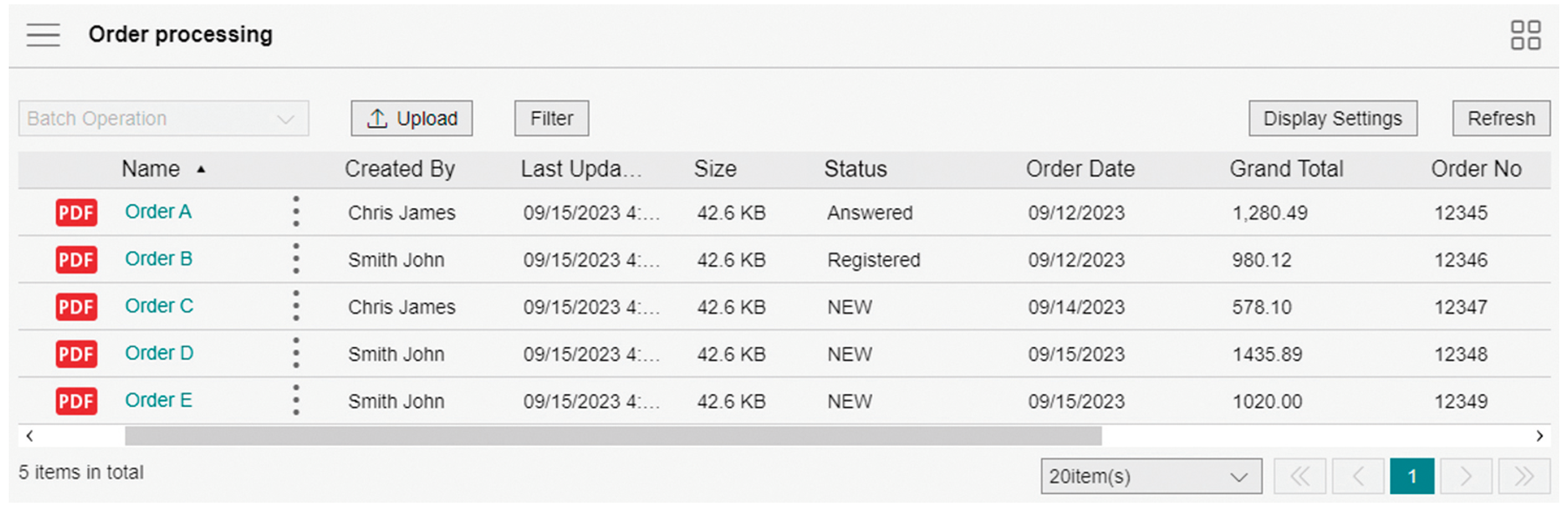
Thumbnails View
In Thumbnail view, an image of the document in Workspace is displayed as a thumbnail image, making it easy to identify documents visually.
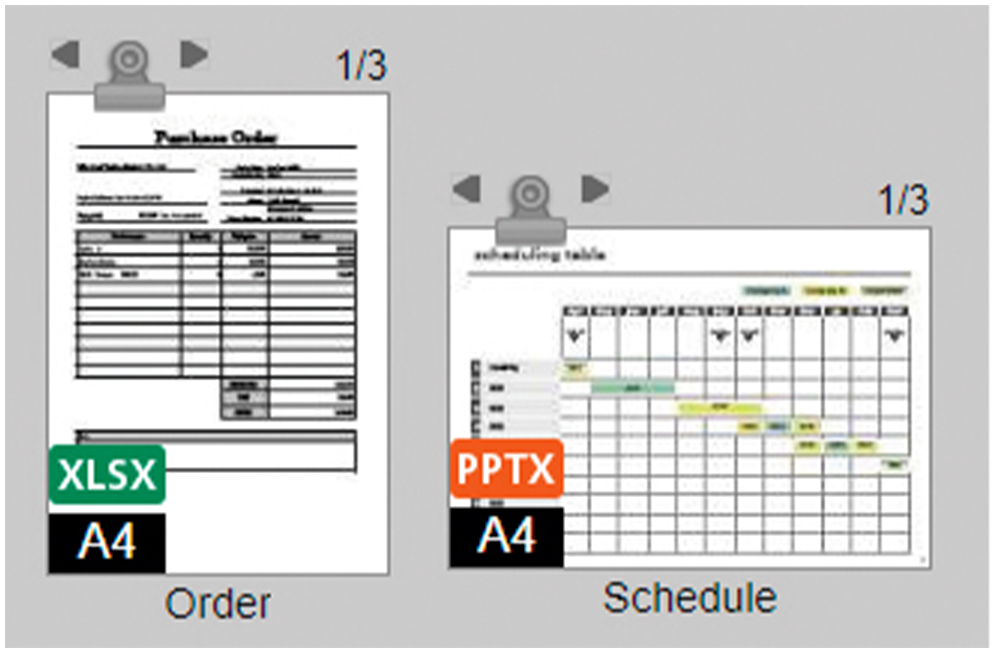
Facilitate Better Communication using the Comments Function
Comments Function for Improved Communication
Team members can add comments to documents. Other team members receive notifications when comments are added, allowing for instant team communication. This function removes the need to compose and send emails with attachments, streamlining your team's communication.
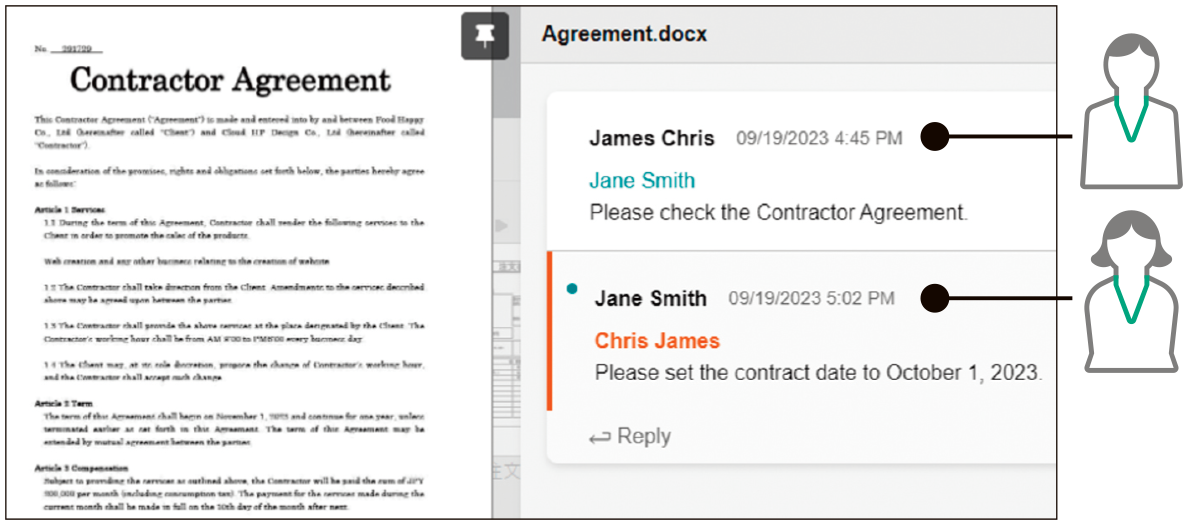
Deliver Documents with Tray or Private Folder
Team members can add comments to documents when storing in Tray or Private Folder. A notification is sent as an icon or message when a new document is stored. This prevents delays in document processing.
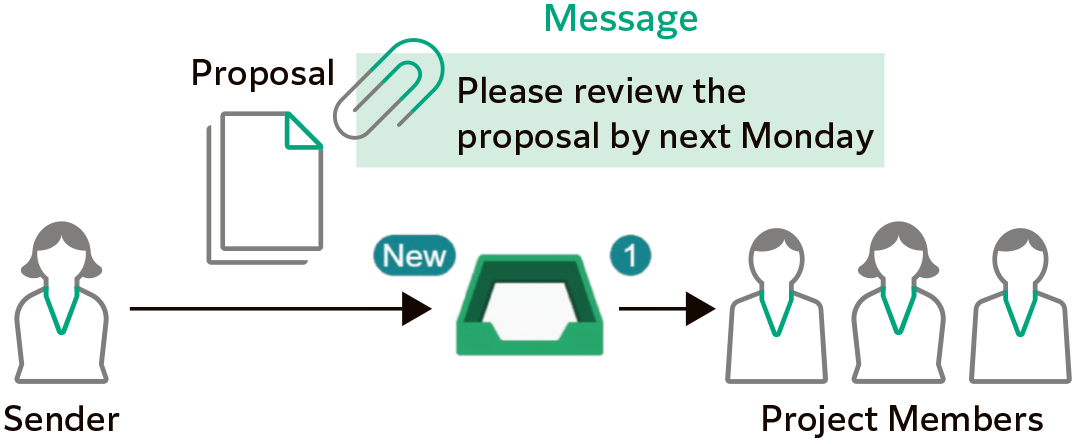
Supports Online Editing
Simultaneous Editing as a Team
A single document can be edited simultaneously by multiple team members. This reduces the time it takes to complete a project, as the team can simultaneously perform activities.
- Note: Requires Microsoft 365 contract.
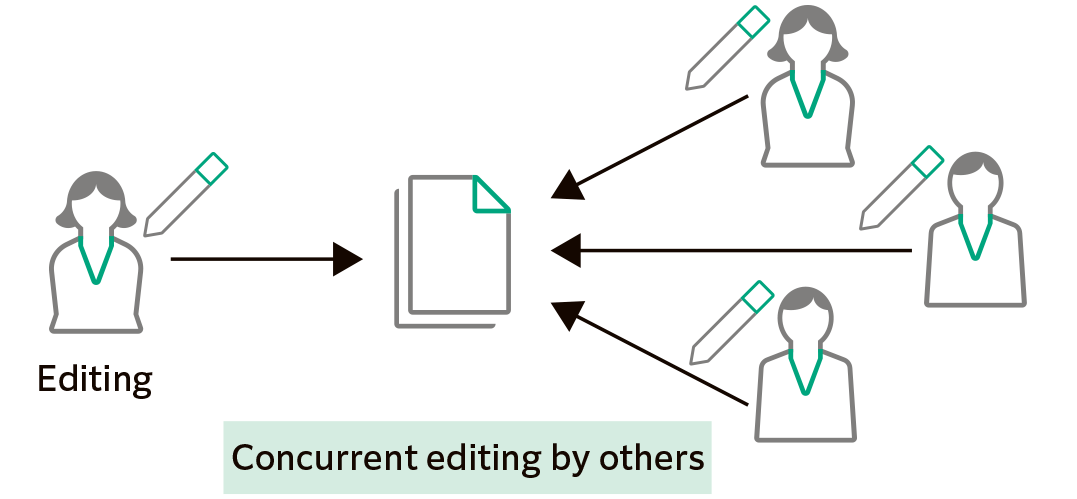
Prevent Changes to your Document by Using the Lock Setting
Locking your document prevents editing by other team members.
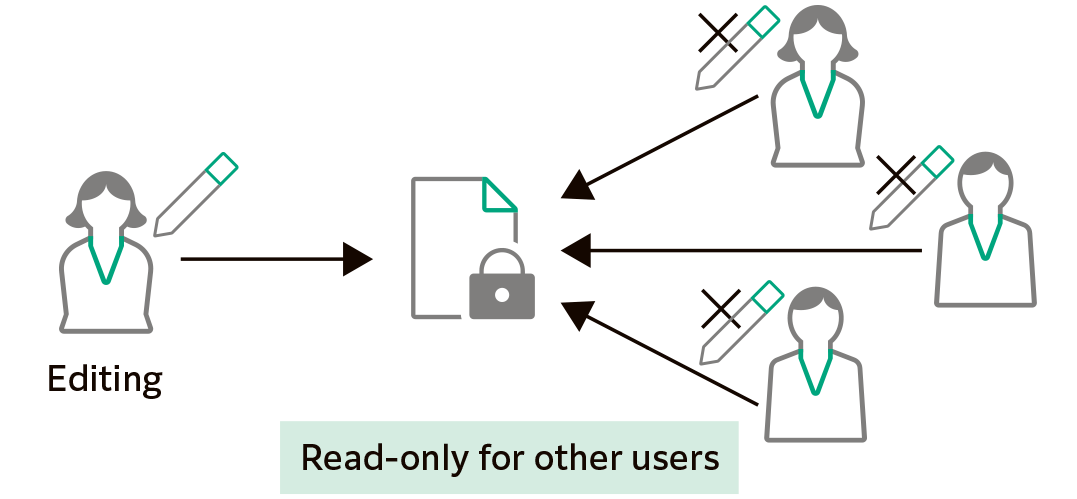
Enhance workflow productivity by simplifying and integrating manual processes with your existing systems.
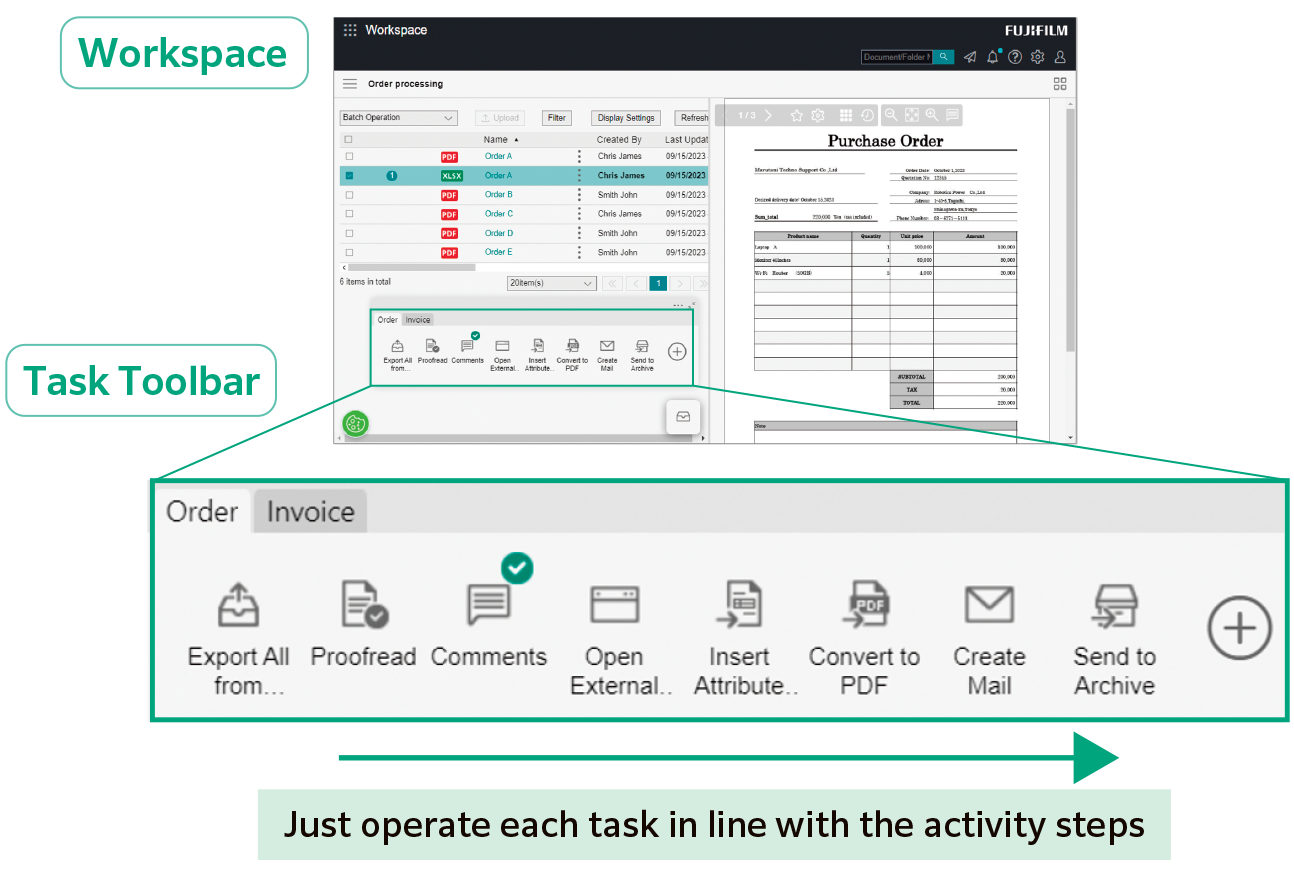
Task Toolbar Improves Efficiency
What is Task Toolbar?
Task Toolbar allows you to manage various processes according to your workflow. These processes include importing and editing documents, calling a business system, and delivering/ storing documents. Team members can process workflows efficiently by clicking the menu buttons on the Task Toolbar.
Optimise Workflow Efficiency by Creating Standard Workflow
Team members can register work processes required to complete document tasks in the Task Toolbar. Simplified workflow steps can minimise errors and rework and improving work efficiency.
Sharing the Task Toolbar
Task Toolbar can be shared among members who use the same Workspace, such as the order processing team.
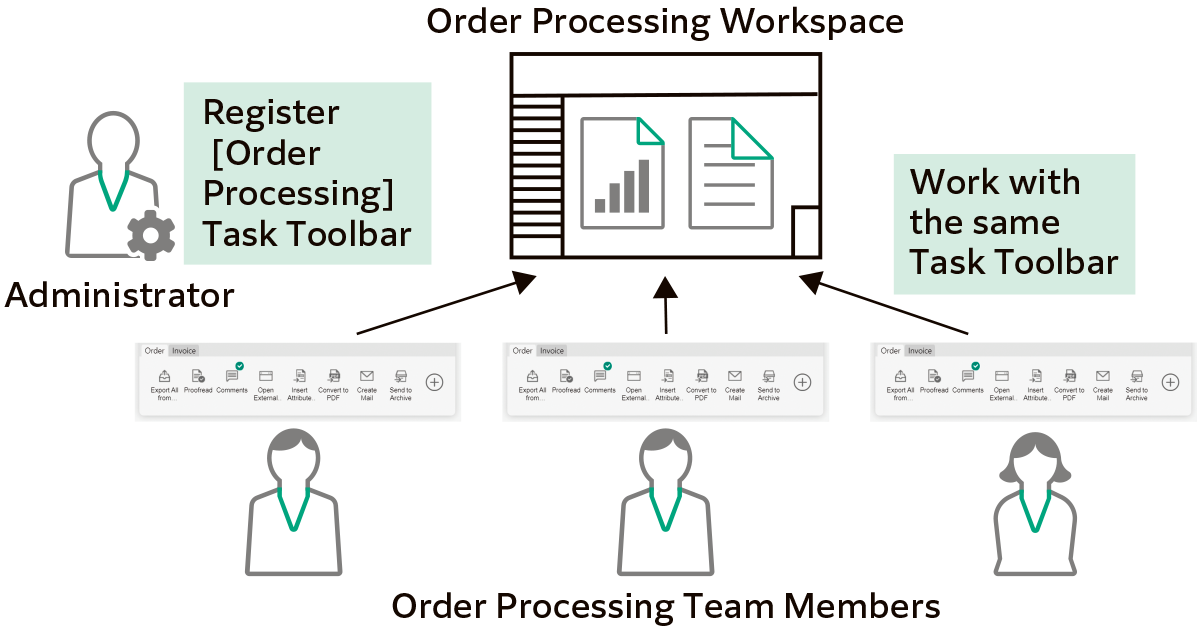
Personalise Button Layout to Suit Your Needs
Arrange tools on the Task Toolbar in a way that optimises the button layout for your workflow.
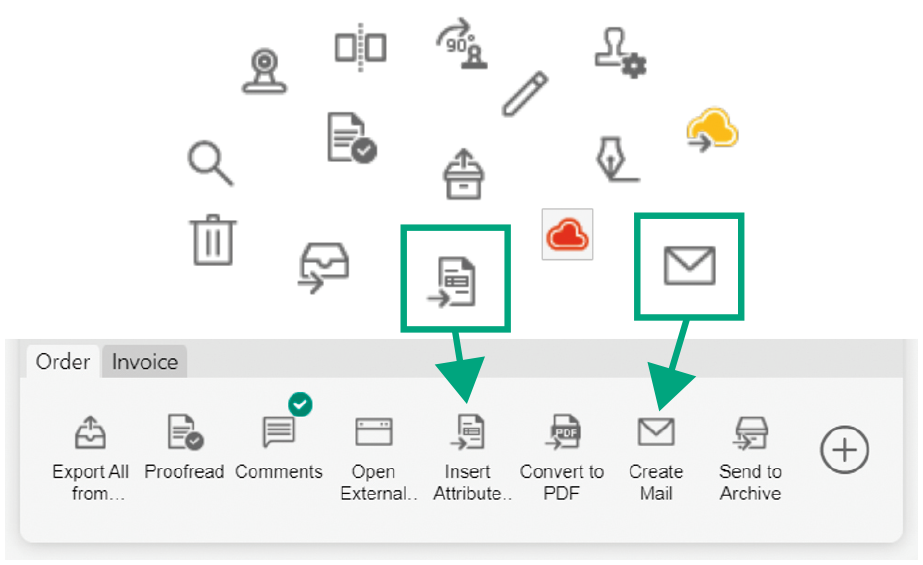
Templates
Supports customisation of the Task Toolbar to fit with the existing workflow.
Example)
Order Process Sample
Multi-Channel Capture & Delivery Sample
Multi-Channel Capture & File Management Sample
Connect with Your Existing Business System through the External Service Window
Operate via the External Service Window
Open the External Service Window by clicking a button on the task toolbar, allowing users to access documents and data managed and stored in the existing system through a browser.
Seamlessly Links with Your Existing System
To eliminate manual data entry processes, perform data operations such as registering files in the system, electronically signing contracts, and posting approval forms on the External Service Window.
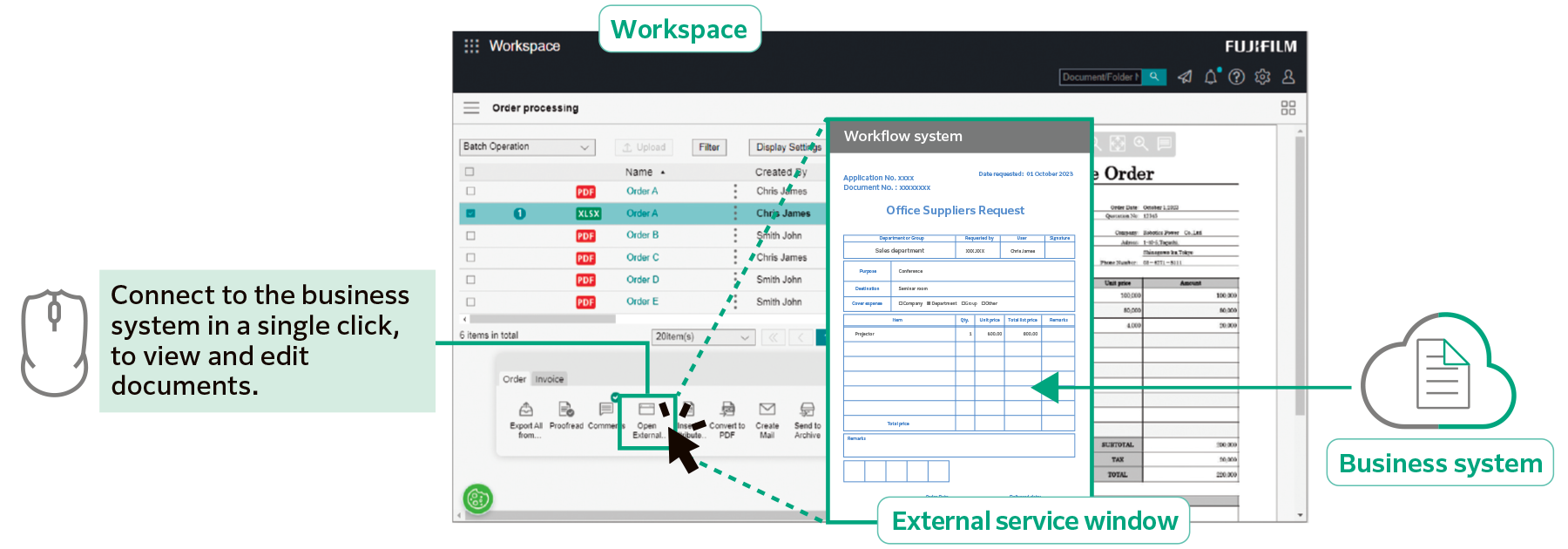
Sync Tools
Tools to link with your existing business system can be mounted on the Task Toolbar and operated by a single click.
Sync to Existing Systems using CSV format
Extracting document information such as client name, date, and person's name in CSV format allows documents to be synced across existing business systems.
Packed with Editing Functions
Consolidate Documents in Different Formats
Documents in various formats can be easily combined into a single file using the drag-and-drop function. Consolidating documents is especially useful when documents contain tables and image files from different applications.
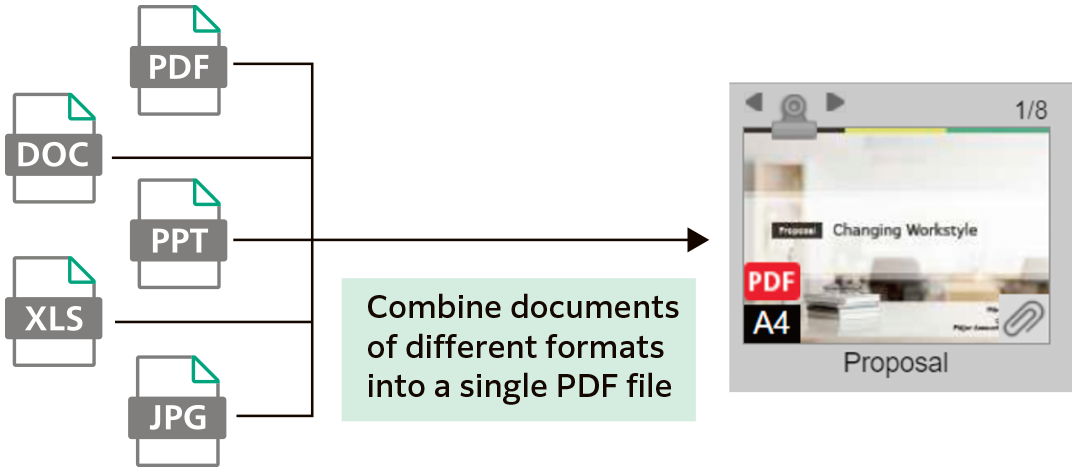
Page Edit Functions
Team members can extract, reorder, delete pages, split documents. Team members can then easily edit files without returning to and working on the original file.
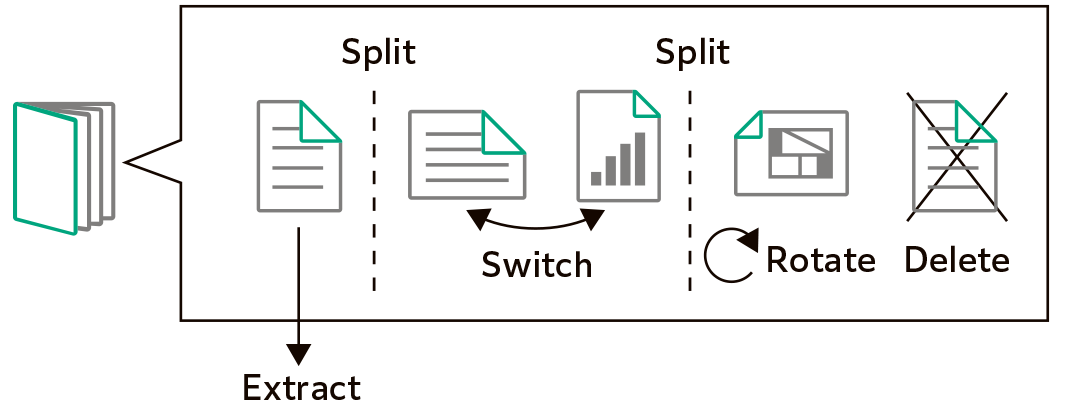
Attach Stamps and Notes
In addition to basic stamps, custom stamps and notes, such as handwritten signatures, can be composed and attached to documents.
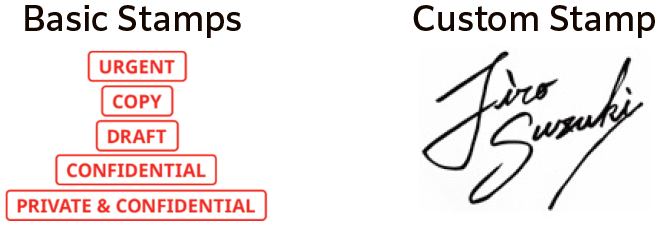
Convert all documents to data to connect information from document importing, utilisation, management, recording, and distribution.
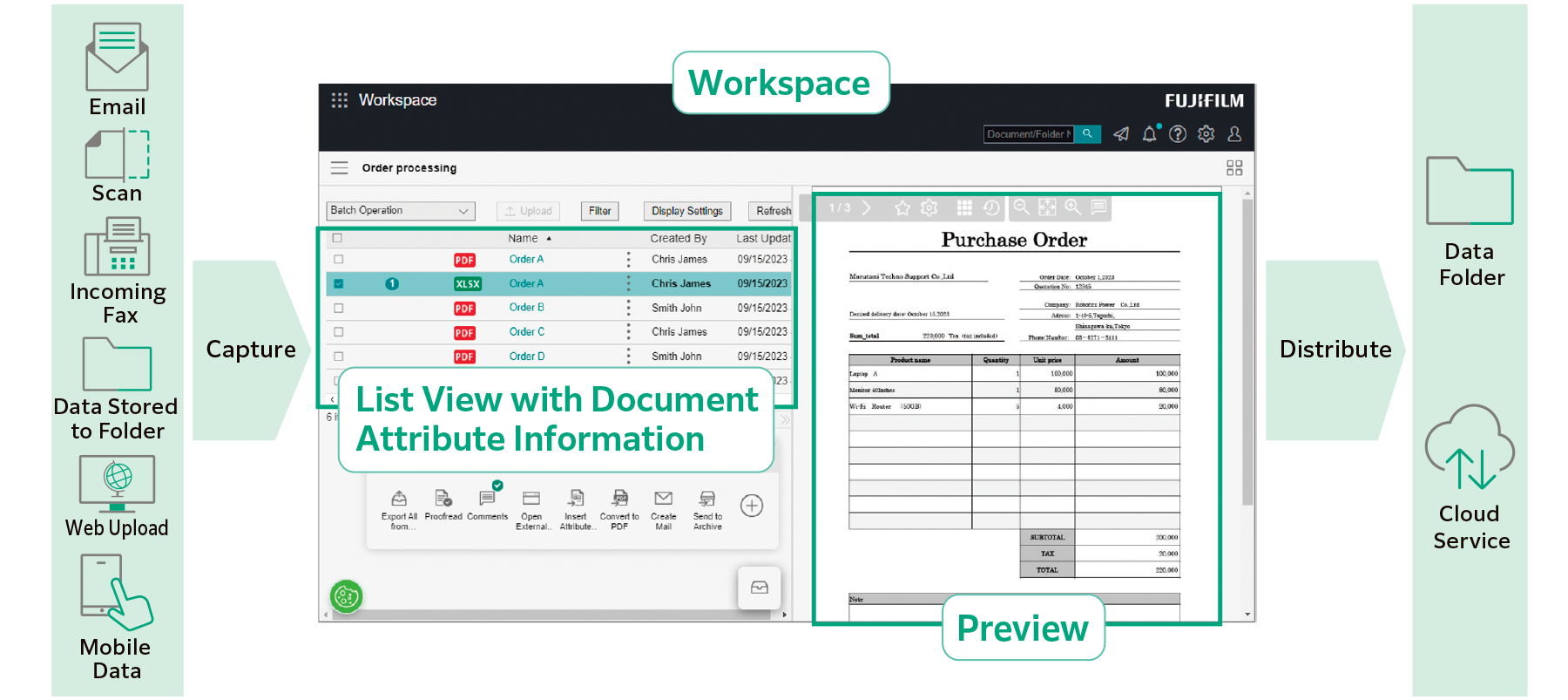
Importing Data from Various Sources
Import data from various sources, such as paper documents, incoming faxes and emails, these are then converted to digital data that can be used in your existing systems.
Data is listed by document attributes such as company name and date, preventing overlooked jobs.
What is an "Attribute" of a Document?
An "attribute" is information associated to the document, such as author and date.
When importing a document with FUJIFILM IWpro, the document attributes are stored in a database which allows for document search functionality.
Documents are Automatically Captured and Distributed
Automate the Process of Capturing Documents Using Rules
With FUJIFILM IWpro, you can choose from a variety of templates with predefined document processing. This allows you to automate tedious tasks, such as importing data from documents in various formats, inputting data, and sorting documents based on your workflow.
Image Adjustment
With file format conversion, skew and orientation adjustment and removal of blank pages, documents are easy to handle in later processing.
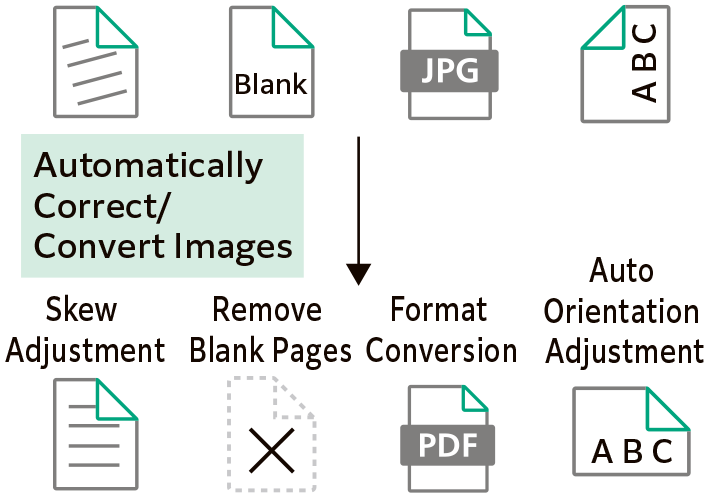
Rule-based Automatic Distribution
Using pre-set rules for documents, such as storing or sending documents to different destinations by customer or job type, means they can be distributed automatically.
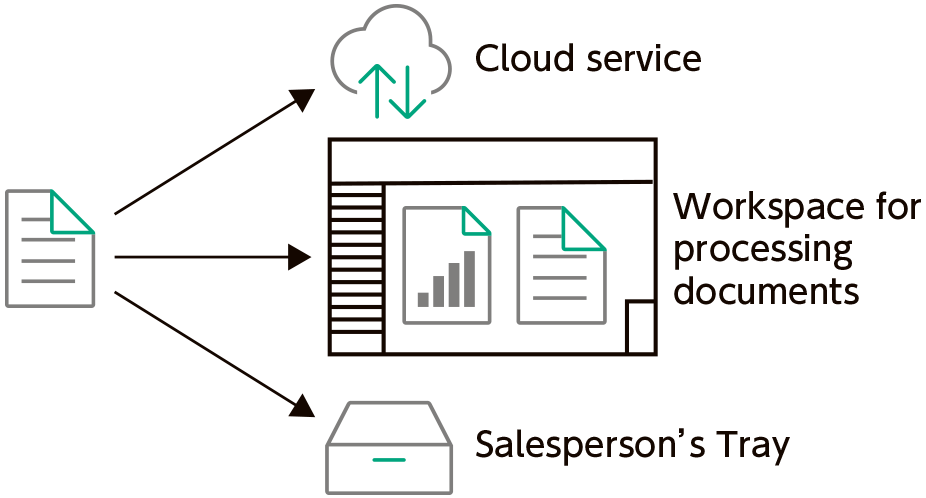
Extract Text Data with OCR Automatically
FUJIFILM IWpro comes with OCR function that extracts text data from the document automatically. Extracted text data is saved and can be used for searching and other purposes.
User Friendly Document Management and Access
Categorisation View Helps to Find Your Document
"Categorisation View", displays a virtual folder structure based on your chosen attribute.
Categorisation View helps find the document you need based on your chosen search criteria.
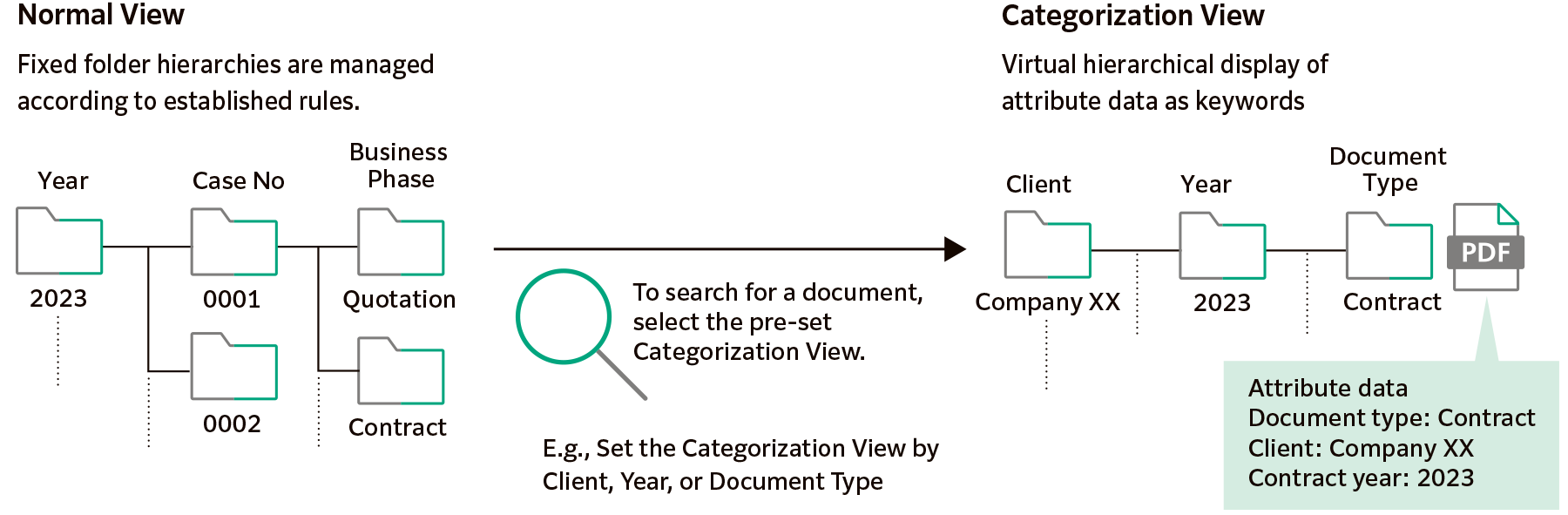
Using Diverse Search Functions
There are a variety of search functions that can be used to locate your documents. In addition to full-text and attribute search, team members can perform an image search which searches the text strings within images.
Protects Critical Documents with Robust Access Control Mechanism
Critical documents are securely protected by setting access rights for each document or folder.
Access is controlled by setting detailed permissions for viewing, revising/updating, modifying, and displaying version history.
Clear Insights of Business Process and Progress
Visualise Work Process and Progress
Business Workflow can be visualised by defining each workflow step's required actions and information. Helping to centralise work progress confirmation and output management.
Automatic Notification of Required Activity
Send notifications to team members automatically to notify job status, such as request for processing the job or an approaching deadline.
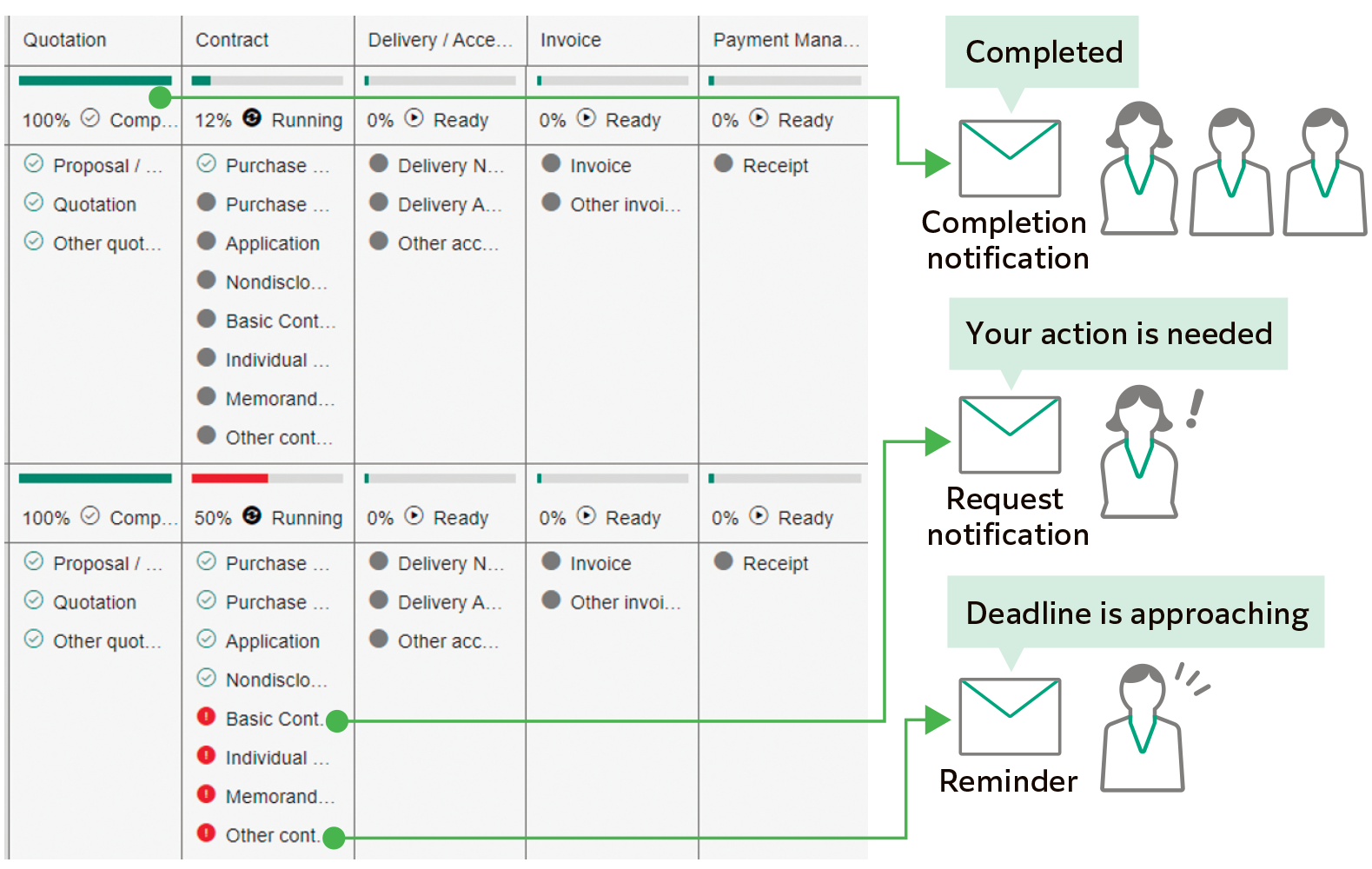
Connect every workplaces with a system that is accessible from anywhere.
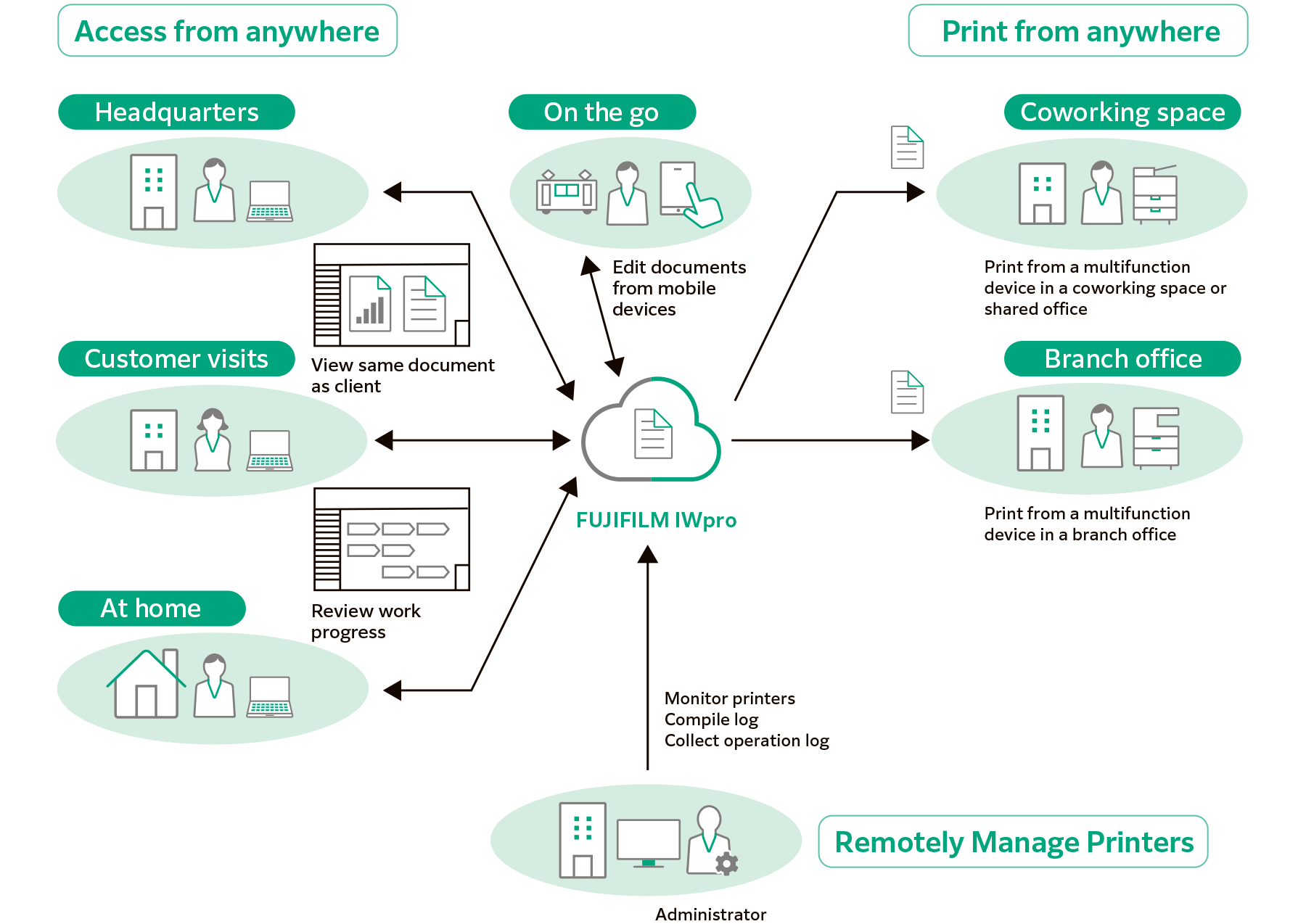
FUJIFILM IWPro's Web Browser Interface Creates a Secure Environment Accessible from Anywhere
Accessible from Various Terminals
Support access from Windows OS, Mac OS and mobile devices (iOS and AndroidTM OS).

Accessible from Various Places
FUJIFILM IWpro is accessible via a web browser from any location with internet service, such as from the branch office or on the go.
Print Anywhere
A high-quality and secure print environment is available regardless of your location, either in or out of your office.
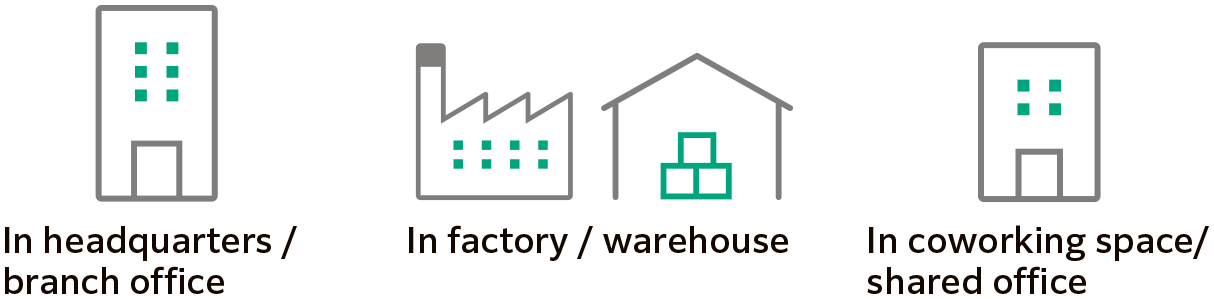
Secure Print Environment Anywhere
On-demand Printing While On-the-Move
Users can select and print the document that store in the cloud with the multifunction device outside of office.
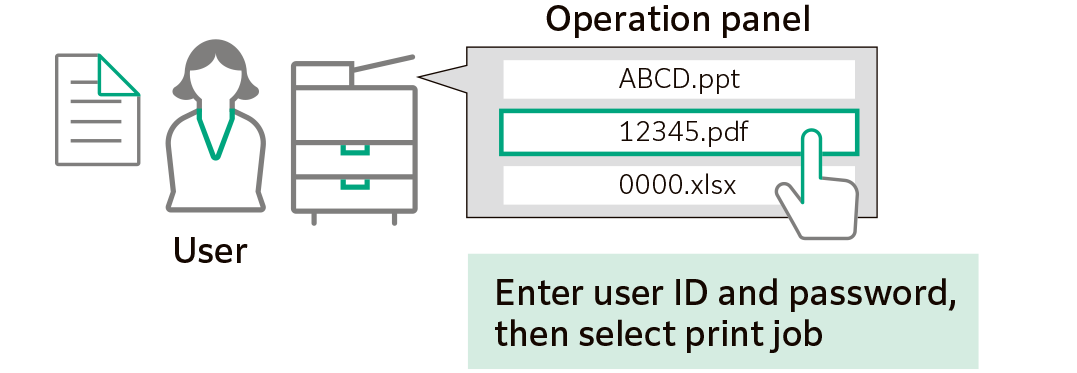
Print with Shared Users*
The "Shared User" function allows a temporary user, such as a visitor to print documents without being registered. Just upload the print data from the Web link provided by the administrator.
- * Option
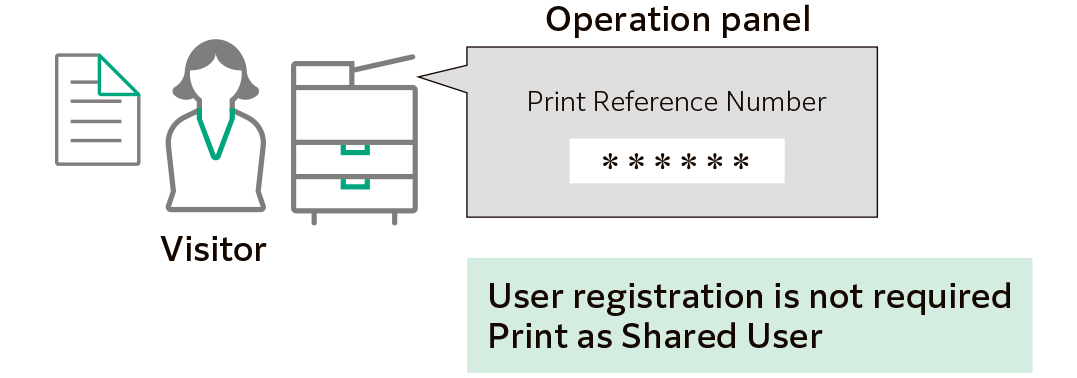
Off-site Print
The approval printing configuration ensures that printing can only begin after receiving management approval, safeguarding against data leaks.

Centralised Printer Management Helps to Manage Usage Remotely
Automatic Display of Usage Analytics
With FUJIFILM IWpro, administrators can easily compile and manage usage status of printers from a Web browser.
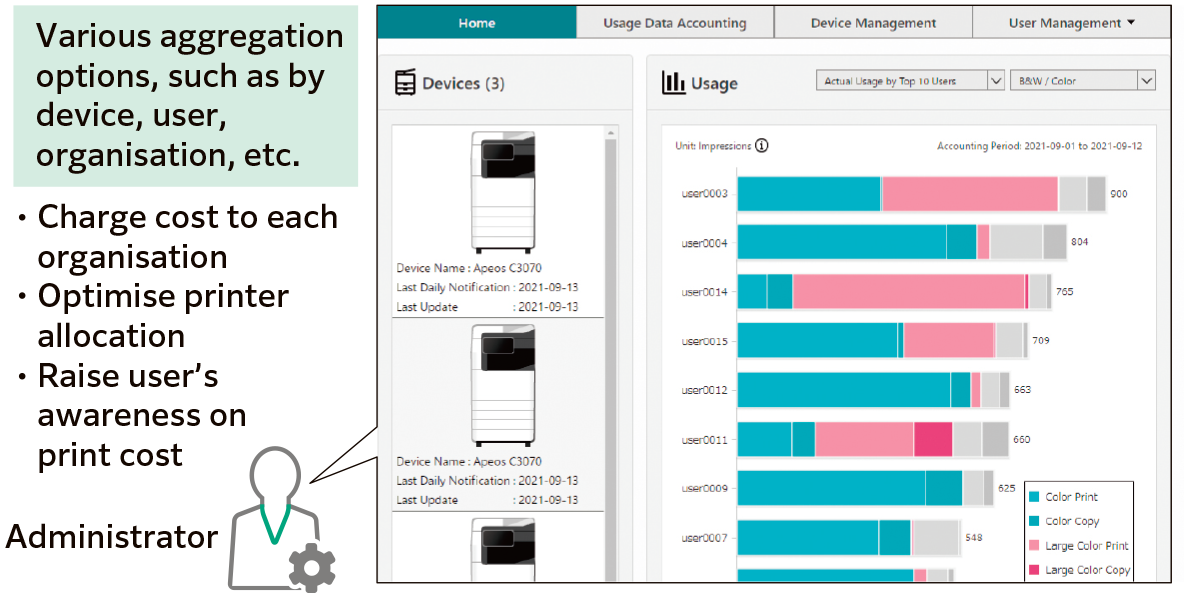
When Printing, Display Usage Status
When a team member prints a document, the usage status is displayed on the device's panel, allowing staff to keep track of the pages they are printing and other usage information.
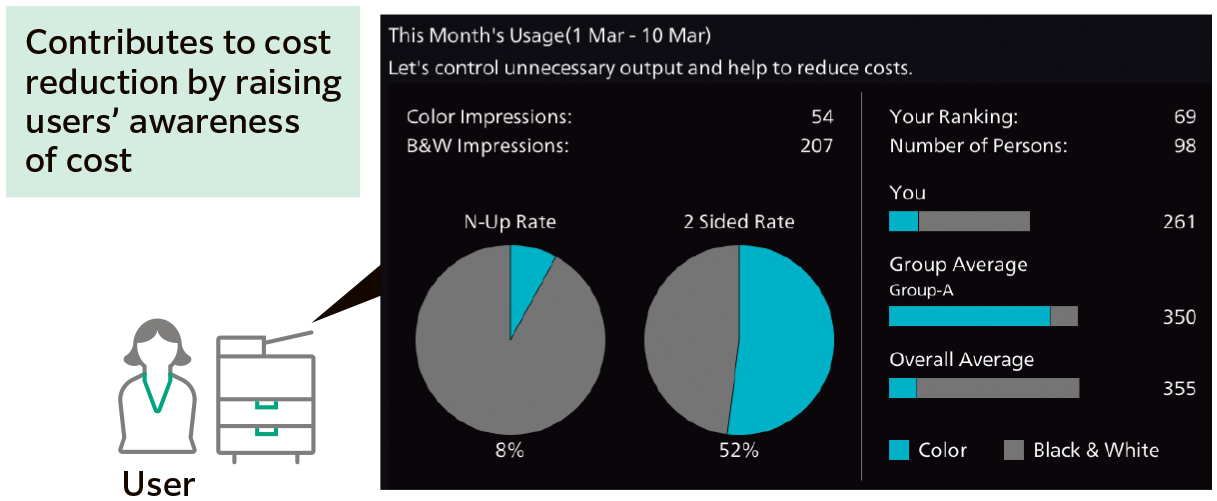
Simplify Team Member Registration for Multiple Devices
Supported printer models come with the capability of automatic user registration; you can also opt for synchronisation with Microsoft Entra ID* and LDAP servers, streamlining the user registration process.
- * Former name: Microsoft Azure Active Directory (Azure AD)
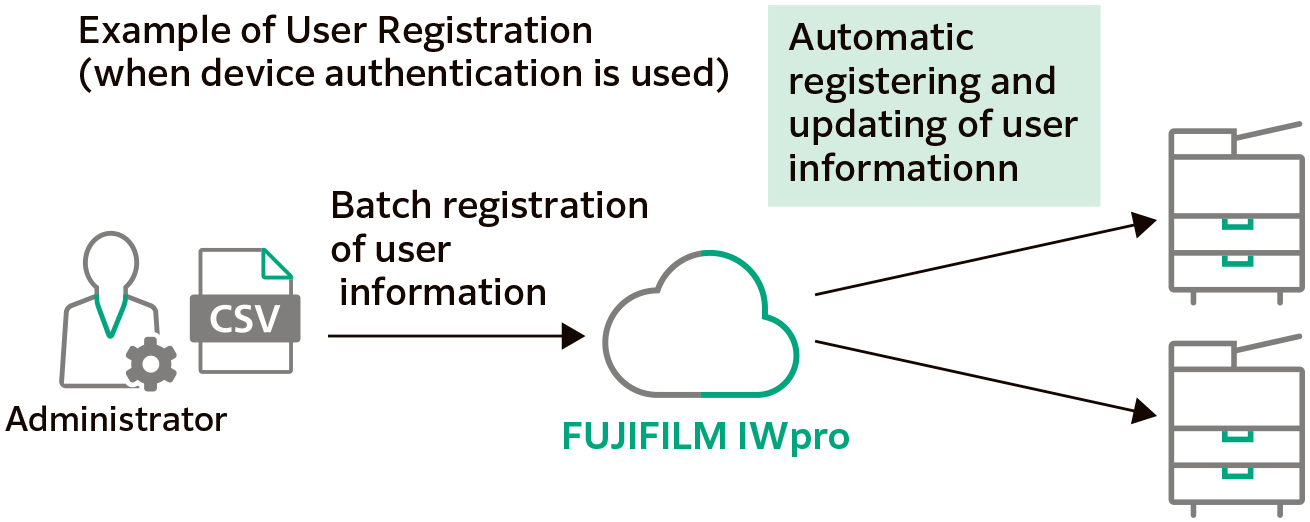
Claim Free Trial
Specifications
You may download the PDF here
Operating EnvironmentYou may download the PDF here
Supported ModelsBrochure
FUJIFILM IWpro Brochure
- File Size:
- 1.56 MB
- Document Type:
- Portable Document Format
You may download the PDF here
FUJIFILM IWpro BrochureHow To Buy
FUJIFILM IWpro
We make it easy for you to purchase products, supplies and services from us. Our extensive network of representatives can help you choose the right solutions for your business needs.
Fill in your details below and a member of our team will be in contact.